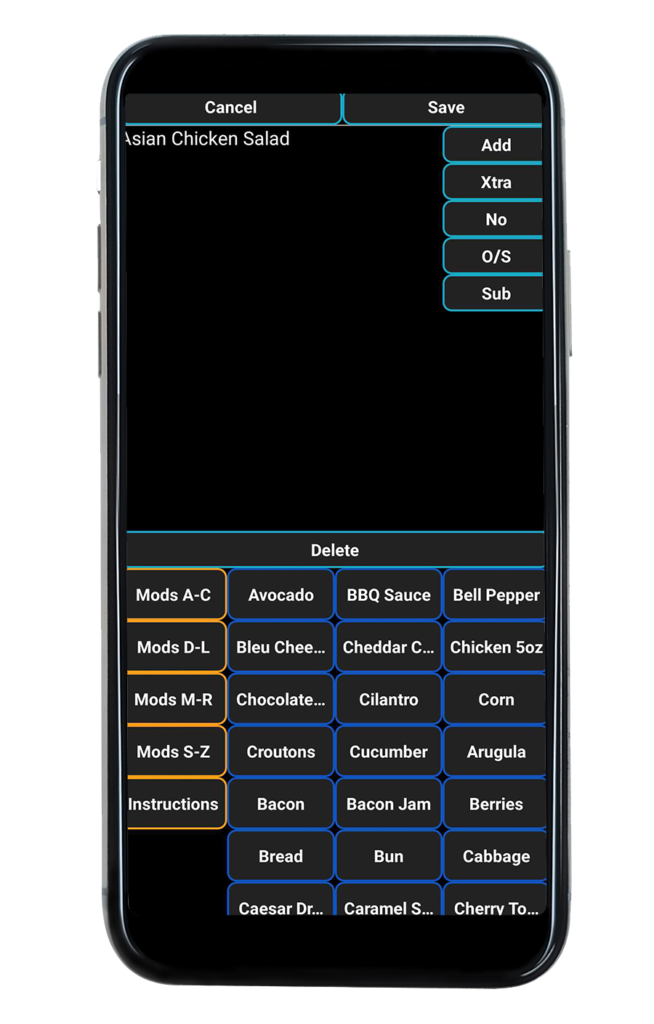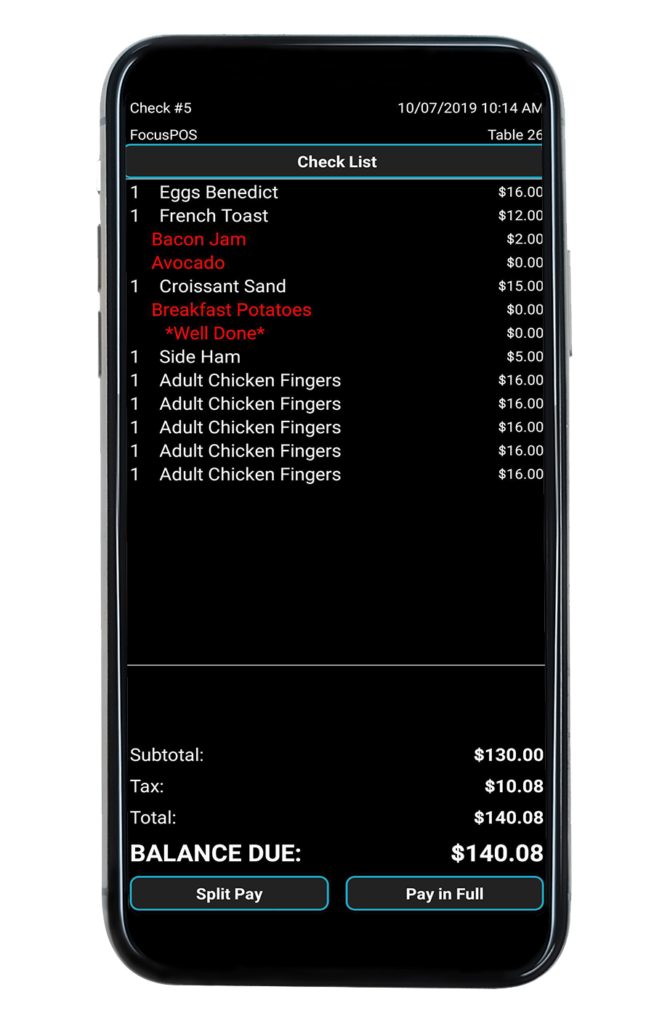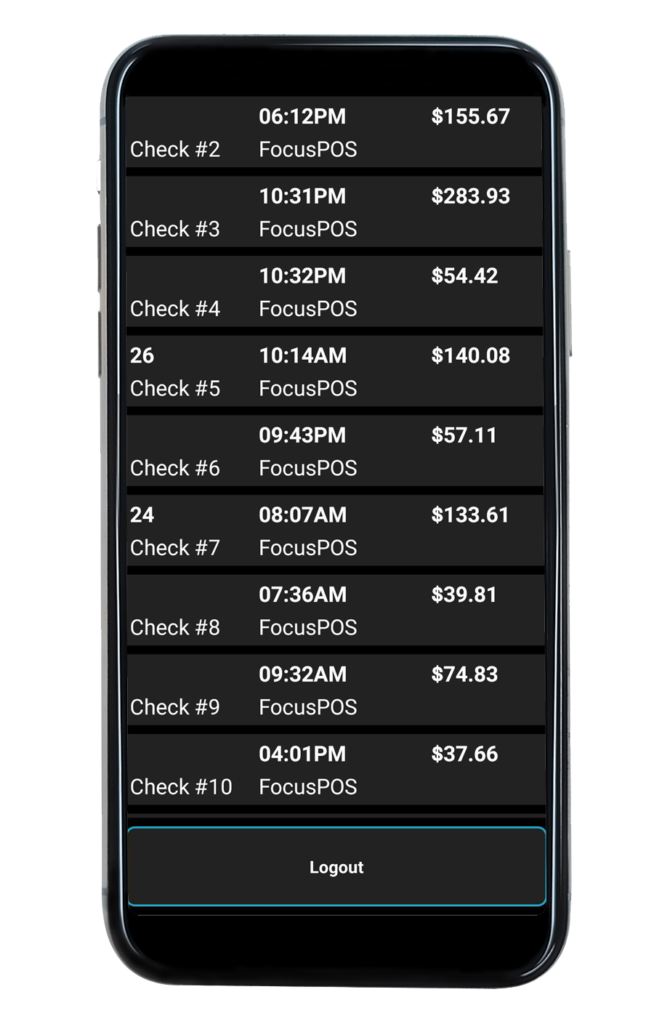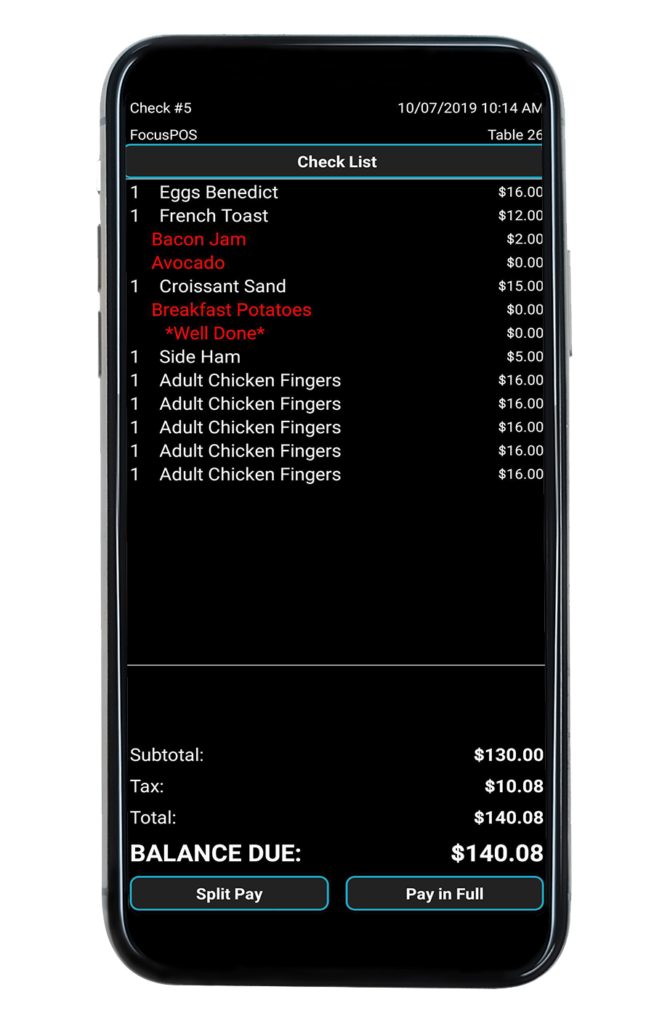Process and Take Orders Anywhere.
Process and Take Orders Anywhere.
With FocusON, you can maximized your sales and your time, our new platform allow you to take orders on-the-fly. Speed up the process while on the Go with FOCUSON Mobile Solution.
Focus On Pay at the table Solution
- View all items & modifiers along with their price.
- Scroll through multiple seats on a check to select which seat you want to pay.
- Use Split Pay to split the check amongst your party.
- Select to Pay in Full to pay the check out entirely.
- Use Tip Prompt to select one of the pre-defined tip percentages (15%,20%,22%) or enter your own custom tip amount.
- Enter your phone number to obtain MyFocus Loyalty Points or sign up as a new member.
- Pay via chip card, swiped credit card or Apple Pay / Android Pay.
- Provide restaurant feedback via On Survey at the end of your transaction.
- Push Checks directly to your On Handheld from a Focus workstation to allow guests to pay when they're ready.
- Print a payment receipt after completion of a Payment***
Focus On Order
- View all checks that your Employee Access Code has access to.
- Select to Pay or Order when selecting a check.
- Select menu items from any of the Menu Canvases you have access to.
- Modify selected menu items using all of the available modifiers for your items.
- Use Focus Prep Mods to easily tell the kitchen how you want your items modified.
- Select a menu item and quickly reorder that menu item with all of its modifiers.
- Select a Price Level for Menu Items which have Focus Price Levels attached.
- Scroll through multiple Seats on the Check to ring items on the desired Seat.
- Jump directly to Paying the check using the Pay button.
- Specify Menu Item course if the Menu Item is set to Prompt for Course.
- Specify Menu Item Position if the Menu Item is set to Prompt for Position.
- Apply a Course to a Menu Item by selecting the Item and using the context-sensitive menu to select the Course.
- Apply a Position to a Menu Item by selecting the Item and using the context-sensitive menu to select the Position.